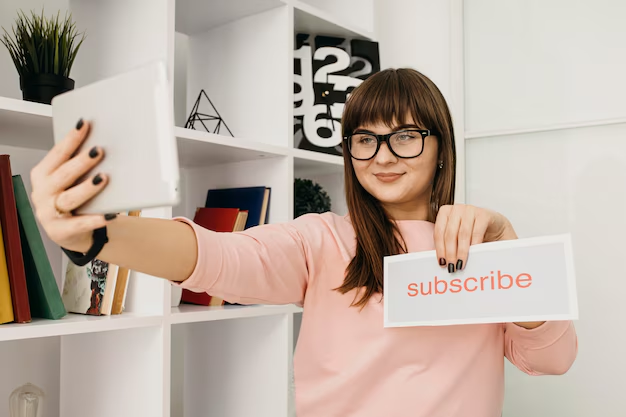Join code issues can be frustrating, especially when they hinder collaboration and productivity. Whether you’re dealing with Microsoft Teams, Active Directory, or other platforms that require join codes, understanding how to troubleshoot these common problems is crucial. This article outlines essential steps to diagnose and resolve join code issues effectively.
Understanding Join Codes
Join codes are unique identifiers that allow users to access specific teams, groups, or networks. They are commonly used in platforms like Microsoft Teams, educational software, and various online games. However, users often encounter issues when trying to join using these codes due to various factors.
Common Join Code Issues
- Invalid Join Code: Users may enter a code incorrectly or attempt to use an expired code.
- Network Connectivity Problems: Issues with internet connections can prevent successful joins.
- Platform-Specific Glitches: Software updates or bugs can disrupt the join process.
- Permissions and Access Rights: Insufficient permissions may block users from joining a team or group.
Step-by-Step Troubleshooting Guide

1. Verify the Join Code
Ensure that the join code being used is valid and has not expired. If necessary, regenerate a new code and share it with the intended participants.
2. Check Network Connectivity
A stable internet connection is essential for joining any platform. Perform the following checks:
- Ensure the device is connected to the internet.
- Test the connection by accessing other websites or services.
- Restart the router if connectivity issues persist.
3. Update Software
Software updates can introduce bugs or fix existing ones. Ensure that all applications involved are up-to-date:
- For Microsoft Teams, check for updates in the app settings.
- For other platforms, visit their official website for the latest versions.
4. Review Permissions
Access rights can often be a barrier to joining teams:
- Confirm that the user has been granted permission to join.
- Check if the team owner needs to adjust settings or permissions for new members.
5. Clear Cache and Cookies
Clearing cache and cookies can resolve many issues related to web applications:
- In browsers, navigate to settings and clear browsing data.
- For apps, check if there’s an option to clear cache in the app settings.
6. Restart Devices
Sometimes, simply restarting devices can resolve underlying issues:
- Restart both the device trying to join and any other devices involved in the process (like routers).
7. Contact Support
If all else fails, reaching out to support for assistance may be necessary:
- Provide detailed information about the issue encountered.
- Include any error messages received during the join attempt.
Also read : Step-by-Step Guide To Entering Join Codes Correctly
Conclusion
Troubleshooting common join code issues requires a systematic approach that addresses potential problems at various levels—from verifying codes to ensuring network connectivity. By following these essential steps, users can enhance their chances of successfully joining teams and groups without unnecessary delays.
FAQs
- What should I do if my join code is not working?
- Verify that you have entered it correctly and check if it has expired; if necessary, request a new code from the team owner.
- How can I improve my network connectivity?
- Ensure your device is connected properly and restart your router if you experience slow or unstable connections.
- Why do I need permission to join a team?
- Team owners set permissions to control who can join their groups for security and management purposes.
- What if I encounter an error message when trying to join?
- Take note of the error message and consult support resources specific to your platform for guidance on resolution.
- How often should I update my software?
- Regularly check for updates at least once a month or whenever you notice performance issues.